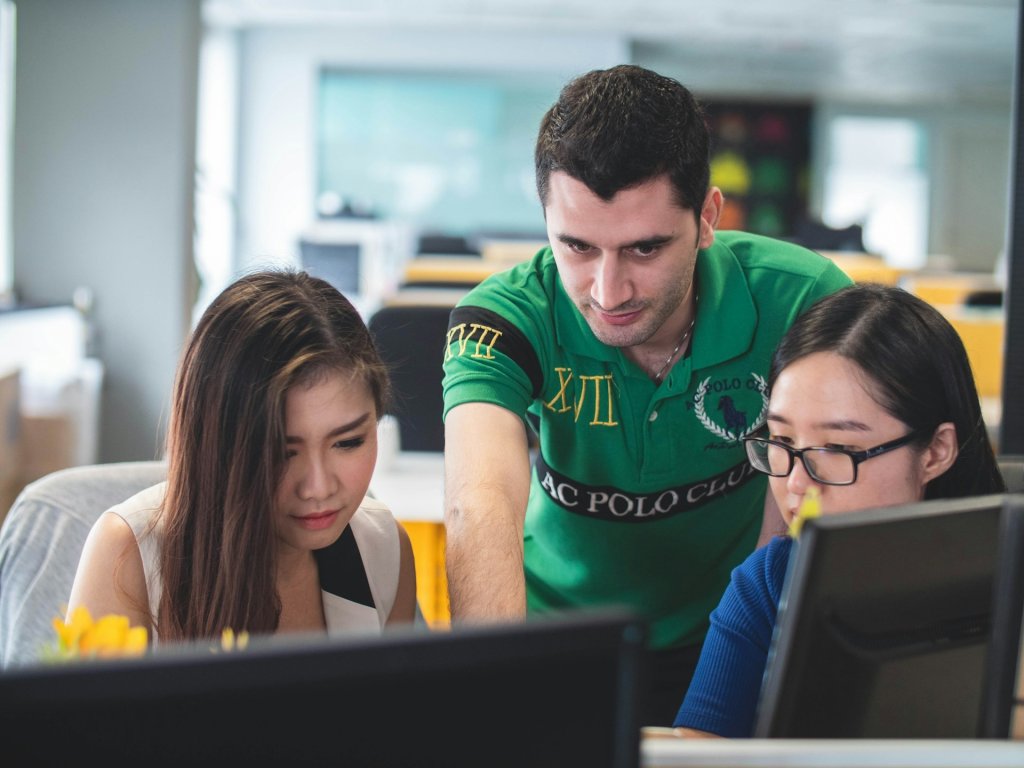Discover Starfolk’s expertly written eBooks on programming, frameworks, and web tools — from beginner basics to pro-level skills. Shop Now & Start Building →
Displaying Images in HTML: A Simple Guide
HTML (HyperText Markup Language) is a fundamental tool for creating web pages, and images are an essential component of many websites. Here's a simple guide on how to display images in HTML:
1. Prepare Your Image
Format: Choose a suitable image format like JPEG, PNG, or GIF.
Size: Ensure the image is appropriately sized for your webpage.
2. Place the Image in Your Project
Directory: Create a directory (folder) within your project to store your images.
Upload: Upload your image file to the designated directory.
3. Use the <img> Tag
Basic Syntax:
HTML
<img src="image.jpg" alt="Image description">srcattribute: Specifies the path to the image file.altattribute: Provides alternative text for the image, which is important for accessibility and search engine optimization.
4. Insert the Tag in Your HTML
Location: Place the
<img>tag within your HTML document where you want the image to appear.
Example:
<!DOCTYPE html>
<html>
<head>
<title>My Website</title>
</head>
<body>
<h1>Welcome to My Website</h1>
<img src="images/my_image.jpg" alt="A beautiful image">
</body>
</html>
Tips:
Relative Paths: Use relative paths (e.g.,
images/my_image.jpg) to refer to images within your project directory.Image Size: Consider the size of your image and its impact on page loading speed.
Accessibility: Always provide meaningful alternative text (
alt) for images.Image Optimization: Use tools to optimize images for web use (e.g., reducing file size without compromising quality).
By following these steps, you can easily display images on your HTML web pages.
---
Ready to master HTML and CSS? Get our comprehensive eBook.
Packed with easy-to-follow tutorials, practical examples, and expert tips, this eBook will guide you from the basics to advanced techniques. Click here to purchase your copy and kickstart your web development journey!
More articles
Choosing the Right HTML Tag for Your Text: A Beginner's Guide
HTML (HyperText Markup Language) provides various tags to structure and format text on web pages

Founder/CEO
Clickable HTML Elements: A Quick Guide
In HTML, certain elements are inherently clickable, meaning users can interact with them by clicking on them

Founder/CEO
Focusable HTML Elements: A Beginner's Guide
Focusable HTML elements are those that can receive keyboard focus

Founder/CEO